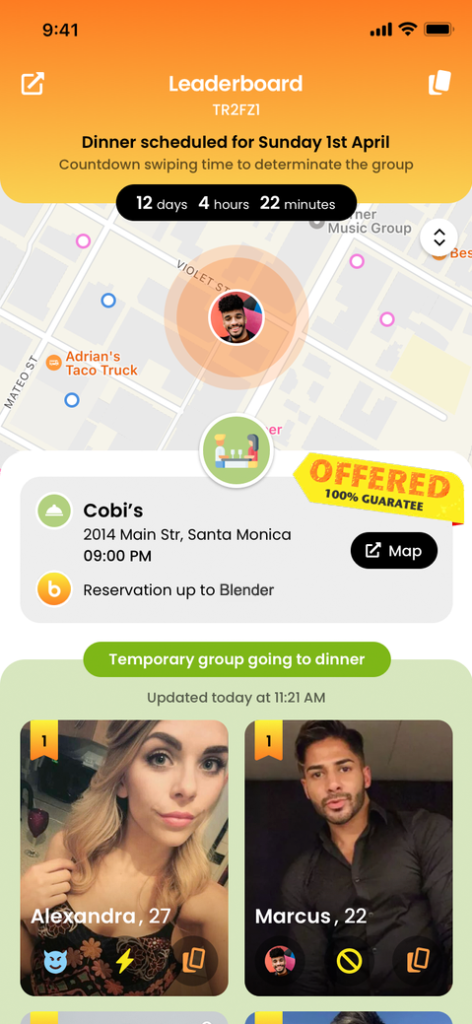Three girls and three boys get enough swipes right to get to the top of the leaderboard and be part of three couples who will meet for a surprise coffee on a predetermined date.
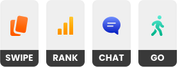
The rules are simple: you will have to Swipe left or right on the profiles we will show you, when others swipe your profile you will start to be Featured in The Leaderboard©.
Your goal is to get enough Like to end up within one of the three winning couples composed by the 1 women and 1 men.
At the end of the Countdown Time to vote, if you find yourself a part of one of the winning couples, you will begin a Private Chat where you can also choose the café or bar and confirm or decline your attendance. Those who decline will be Replaced by Blender. At that point all you have to do is Go out and Meet for a Coffee at the place and date set in the Leaderboard.
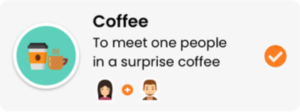
First off begin by open the main menu and Select Coffee. Then close the menu and Start Swiping.
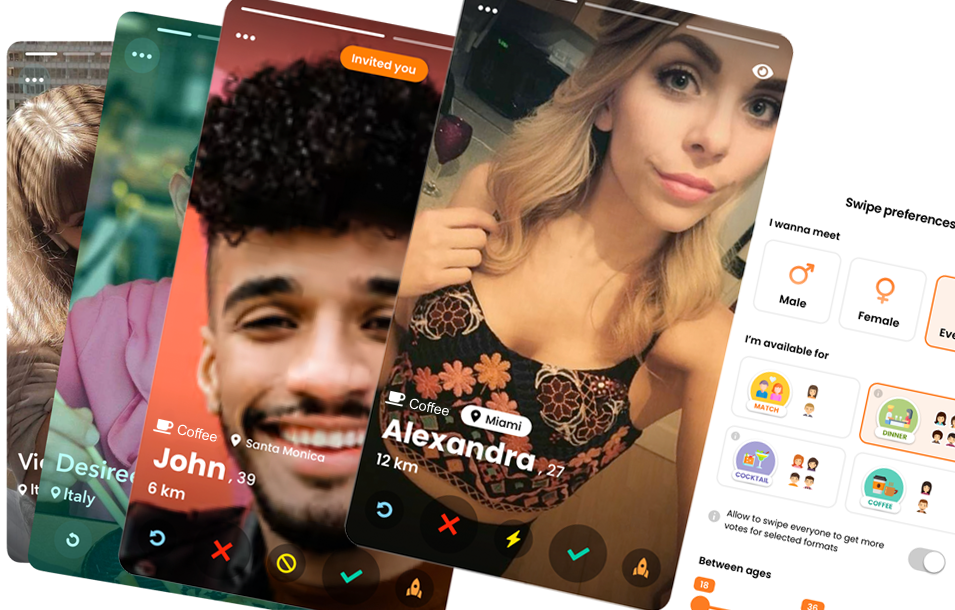
If you have set in the Swipe Preferences to swipe anyone for selected formats, you will see profiles of both gender, with a preference for the gender you want to meet. It is advisable to always turn that Switch On because you will increase the possibilities to receive more votes.

Actions on Cards: let’s see now what you can do on the profile cards.
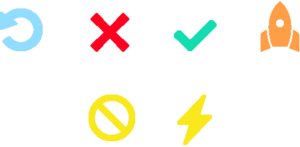
Swipe right, or Ok button, will give a positive point, swipe left, or No button, will give a negative point. When a city is highlighted in the profile card it means they are competing for the same coffee as you are, which means in the same city at the same time in the same café. If it is not highlighted you are still giving away points for his or her coffee in another city, where you might end up later.
If you swipe down, or Ban button, you will give an extra negative point, if you swipe up, or Flash button, you will give extra surplus positive points. If someone reciprocate your Flash you will get an Instant Match, even if you are swiping for Coffee.
If you see the Invited You script on a profile card, it means it is a friend of yours who invited you to play and vote positively for him or her.
With the Boost button you can become a popular profile for half and hour or 1 hour and will be shown to an amazing number of people to increase your points or get back a Flash and get a Match

You can access the updated Leaderboard© automatically after you’re done with your daily swiping or anytime by clicking the Leaderboard© icon.
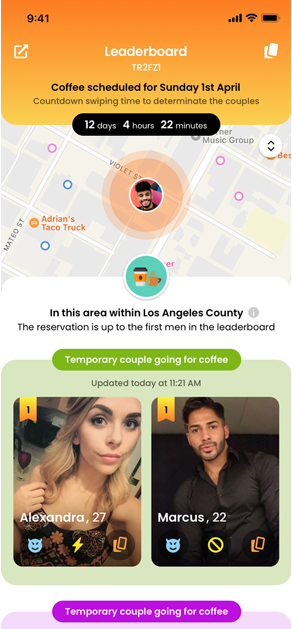
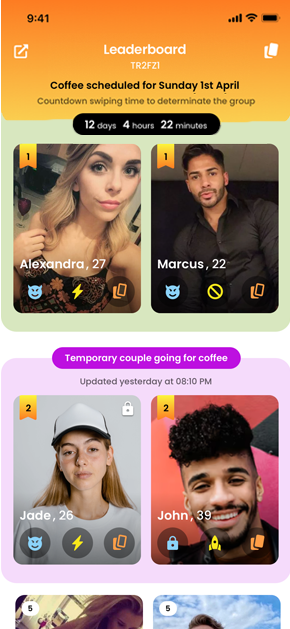
Replace

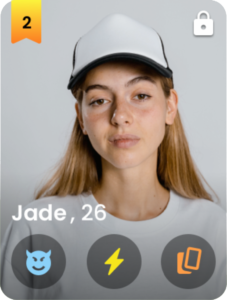
The Replace Feature©, the imp icon, allows you to replace one user with another, thus changing the Leaderboard and placing a person you particularly like in the winning group and removing one you don’t like.
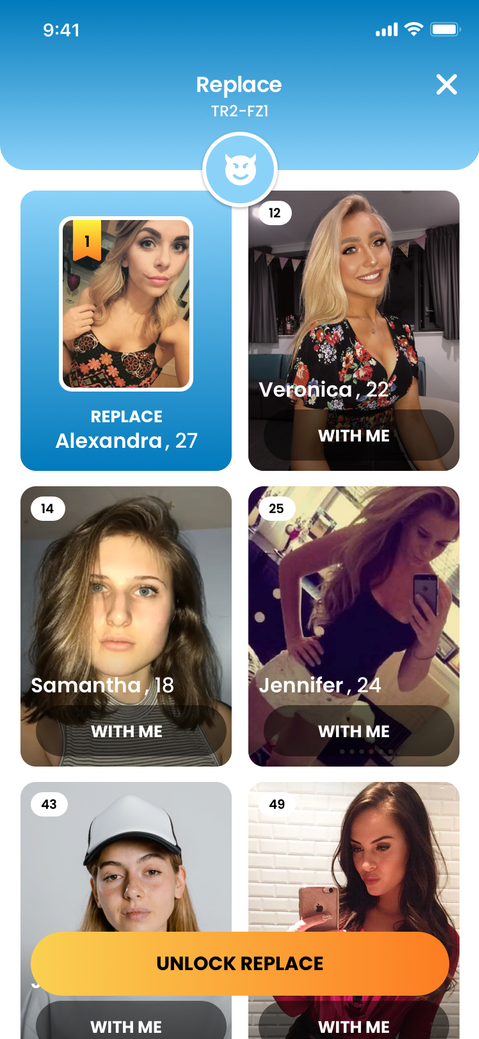
Swap my Position

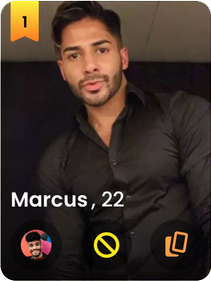
The Swap my Position Feature© is enabled when you find your photo thumbnail in the left side corner of the same-gender users who are in the winning positions of the leaderboard.
It allows you to replace yourself with one that is already in the winning group, thus changing the Leaderboard, placing you among the winners and remove a person you don’t like.
The person replaced will still be shown with a photo thumb.
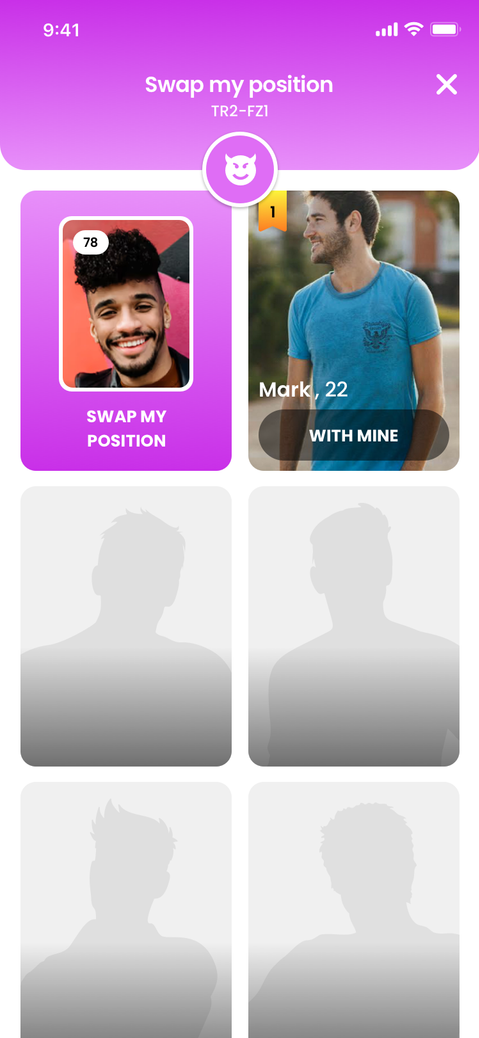
User Picks

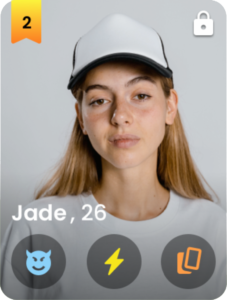
The User Picks© Feature allows you to uncover what are all the choices made by a user for that Coffee.
Figuring it out helps you understand her or his tastes and make your own tactics.
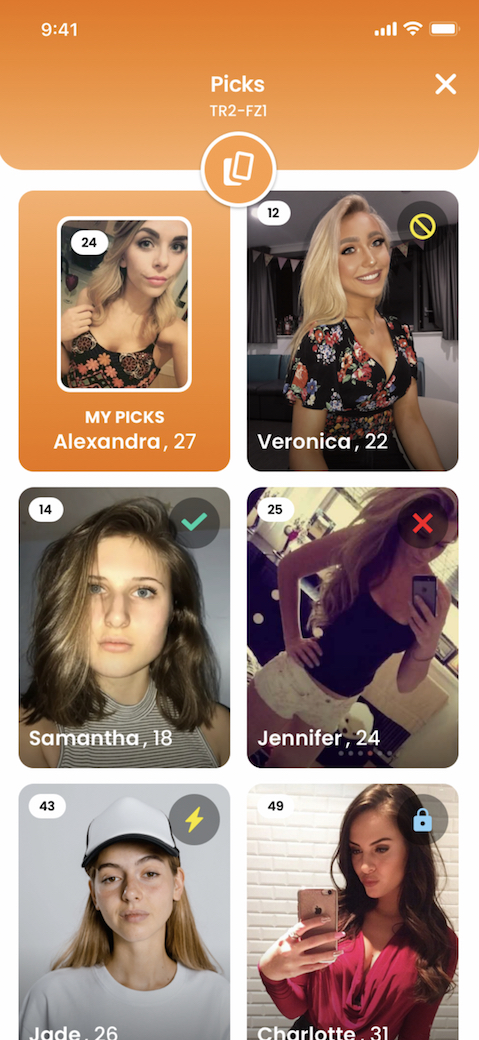
How I got Picked

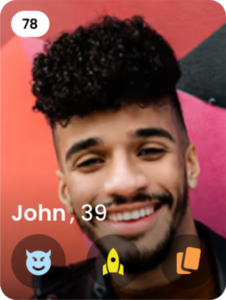
The How I got Picked© feature allows you to uncover how others voted you for that coffee.
Finding that out helps you understand their tastes and prepare your tactics, such as reciprocating a positive or negative vote, or changing a vote already made.
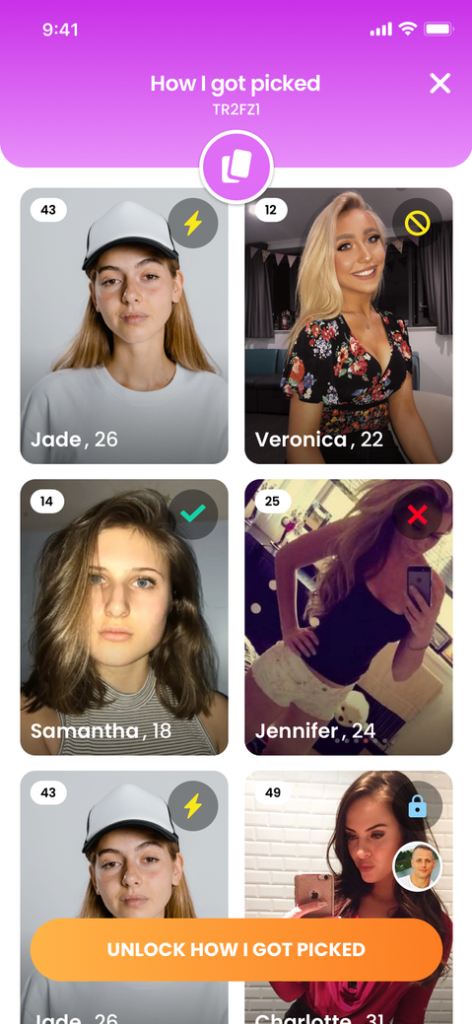
Lock

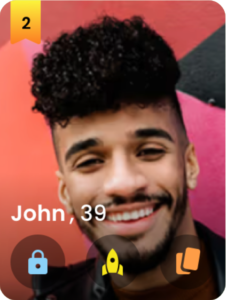
The Lock© feature is available when you are in one of the winning couple positions on the leaderboard©.
By activating it, you permanently secure your presence at that coffee because no one will be able to grab that slot again, for example by overtaking you on the leaderboard© or by using the Replace feature.
You can also use the Lock feature on other users, for example, one you are particularly interested in or a friend.
Unlock

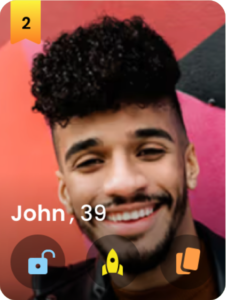
Only you can use the Unlock© feature on those users, including yourself, on whom you have previously used the Lock feature.
By unlocking a user or yourself you allow others to potentially take their place by moving up in the leaderboard or using the Replace feature.
Many people use the Unlock© feature when they discover a new user in the leaderboard that they are keen on: so they unlock the user they had previously locked, use the Replace feature, and then lock the new user’s position.
It’s all tactics, learn how to use yours.
Ban

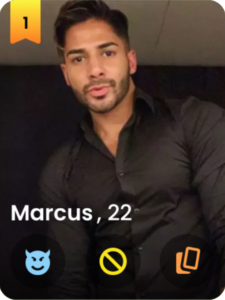
You can use The Ban© feature only on users who are the same gender as you.
When you activate a Ban you subtract a lot of points from that user by sliding them down the leaderboard©.
The Ban is the opposite of the Flash so use it on users you really don’t want to see at the coffee or on users who are ahead of you in the leaderboard© so that you yourself can move up at their own expense.
Flash

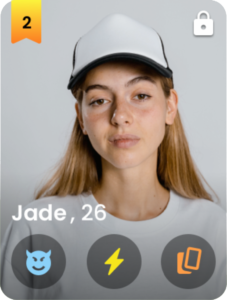
When you use the Flash feature on a user two things happen: the first one is that you give him/her a huge surplus of points by pushing him/her up in the leaderboard, the second one is that the user will be notified of your Flash and you can therefore impress him/her even while playing at Coffee.
If he/she reciprocates the Flash you will have an instant Match and you can start a private chat with him/her.
Boost

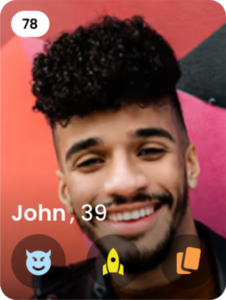
You can use the Boost feature only on yourself by turning your profile super popular for 30 minutes to an hour.
When your profile is popular you receive on average three times as many votes because it is shown to a large number of people.
Coffee Date
The date of the coffee is displayed at the top of the leaderboard©. By default it is set during the first weekend 30 days past the first swipe for that coffee.
30 days is the ideal time to set up, get to know the people around you, figure out the strategies of who votes for you and who doesn’t, and have fun with the game.
However in the case that a Coffee becomes very popular it will be possible to edit the date of the Coffee, either anticipating it up to 2 days from the current date or postponing it for at most 7 days.
Event Code
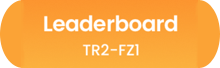
Each event, whether it’s dinner, cocktails, or coffee, has its own unique Event Code© that you can either find at the top of the leaderboard© or in the Invite someone section.
Countdown Time
Countdown Time indicates how many days, minutes, seconds are left to vote for that Coffee. It is placed at the top of the leaderboard©.
Back to Swipe

At the top right of the leaderboard© you find the cards icon that closes the leaderboard and get you back to swipe for that Coffee
Invite Friends

A very important Blender feature is the invite. You can pop up the invite form from the leaderboard© by clicking the icon in the upper left corner, but sometimes it will pop up automatically.
Using the invite you can bring all your friends to play for a particular event code where you are participating.
When a person you invited will redeem the event code by registering to Blender (but even if they are already registered it will still work), they will strike first to swipe your profile that will be marked with the words “has invited you“.
This is the quickest and easiest way to climb the leaderboard© or even to get someone you like or a friend who is not yet on Blender to participate for that coffee. You will be surprised to see how many people you hardly know in real life are willing to meet you using a third party app like Blender.
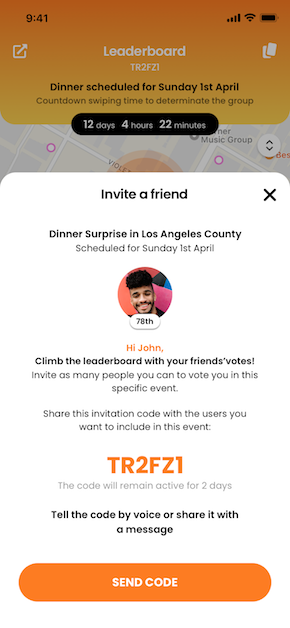
Friends or people you have invited can redeem the event code either while they are registering or at any time by opening the side menu and clicking on the link Event Code.
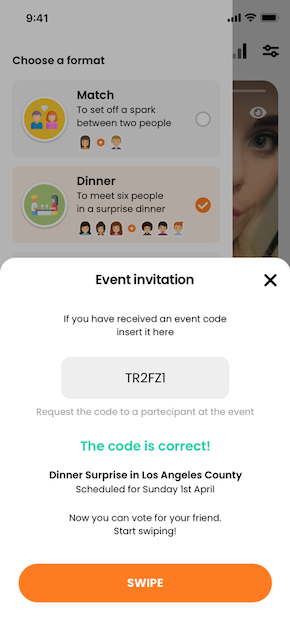
My Games
When you have selected a format from the side menu, all the app sections and information revolve around that format.
In the second tab in the menu bar you find all the coffee you are playing for.
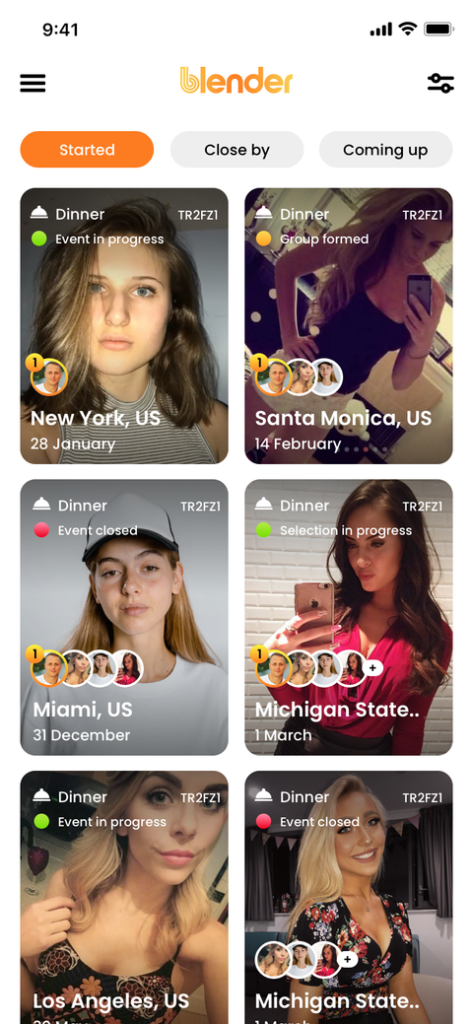
There may be only one if you haven’t moved from a certain geographic area or many if you travel all the time. Each time you move from a certain radius you start playing for new coffee in other geographic areas.
In the Games Started or Coffee Started section you will find all the ones you are playing for, and by clicking on one of them, you will start swiping for that geographic area and that specific event id code.
Coffee Started can be in four different states:
1) Selections in progress (green light): means the countdown time to swipe profile cards is still active and so anything can still happen in the leaderboard.
2) Group formed (orange light): means that selections are finished and couples have formed for a coffee. At this point the winners have one more countdown to confirm attendance or decline. When one declines, they are replaced by Blender with the fourth, the fifth… user in the leaderboard and so on until the defined couples are formed. In this state the 3 winning couples can chat privately to get to know each other, make arrangements and choose the café & eventually reserve.
3) Event in progress (green light): it is coffee day. The chat is always available.
4) Event Closed (red light): the coffee is over but the chat will still be available for a few days.
Even those who did not end up in the winning couples can access this section, but they will not be able to interact with anyone, they will only be able to observe.
The Coffee Started section also provides access to the list of Close By Coffee and those Coming Up, that is, coffee with the date of attendance closest to the current day.
In short, from this section of the app you have virtually endless choices. For example, if you plan to move in the following days you can search for a coffee you like in that area, or if you want to go out that same day or the next day you can search the Coming Up ones.
Please note that if you will be joining a Coffee away from your current location, you must be in that area at least 12 hours before entering Group Formed status, otherwise you will be automatically replaced by Blender. This happens because our goal is to make all coffee a success.
Winning Group
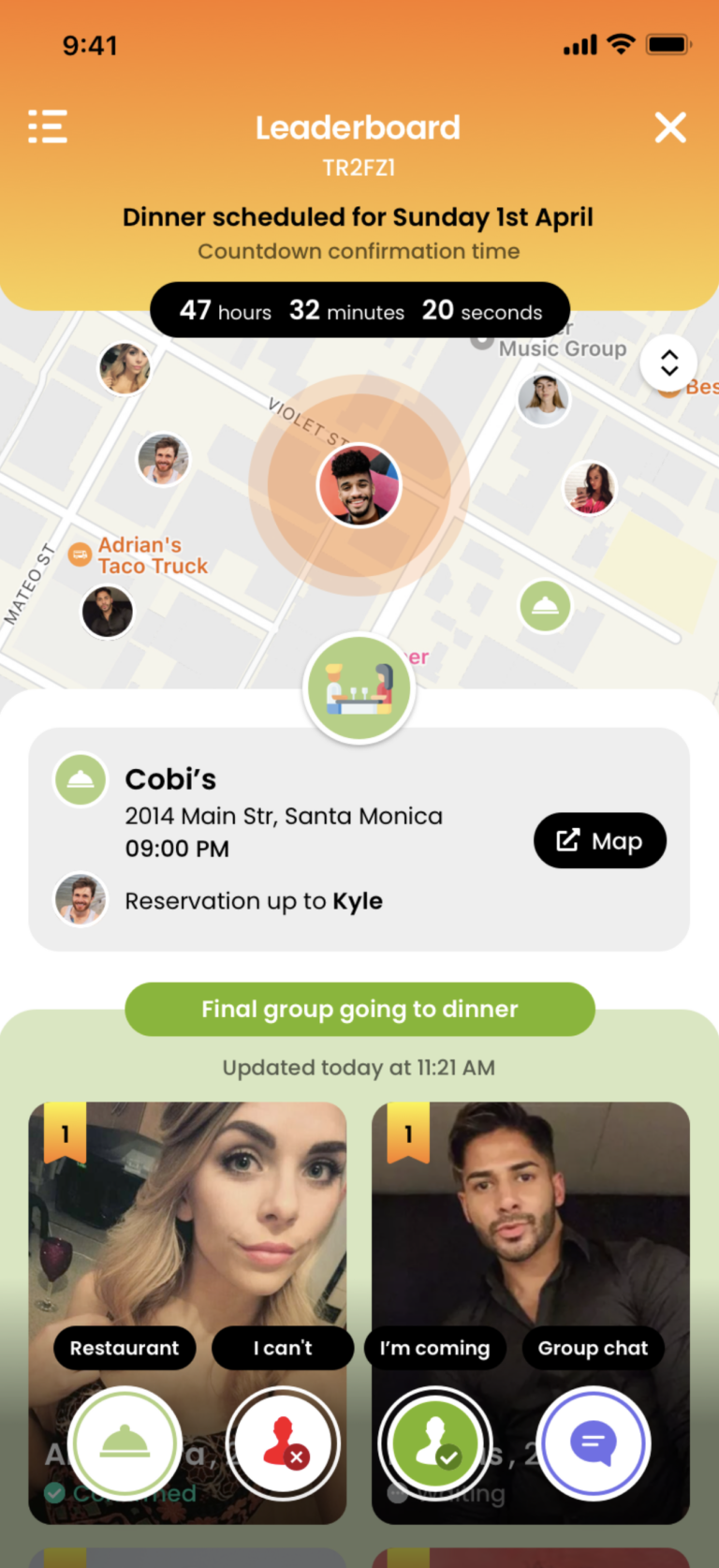
If at the end of the countdown to swipe profiles you will find yourself in one of the winning positions on the leaderboard and thus in the group going to grab a coffee, you will be able to access the leaderboard for the winning couples.
At the top you will find a new countdown called countdown confirmation time: this is the time you still have to decide whether you agree to go for that coffee or decline the opportunity.
In this section you will have three options:
1) Accept or decline (if you decline you will be replaced by another user).
2) Choose the café
3) Chat with your date.
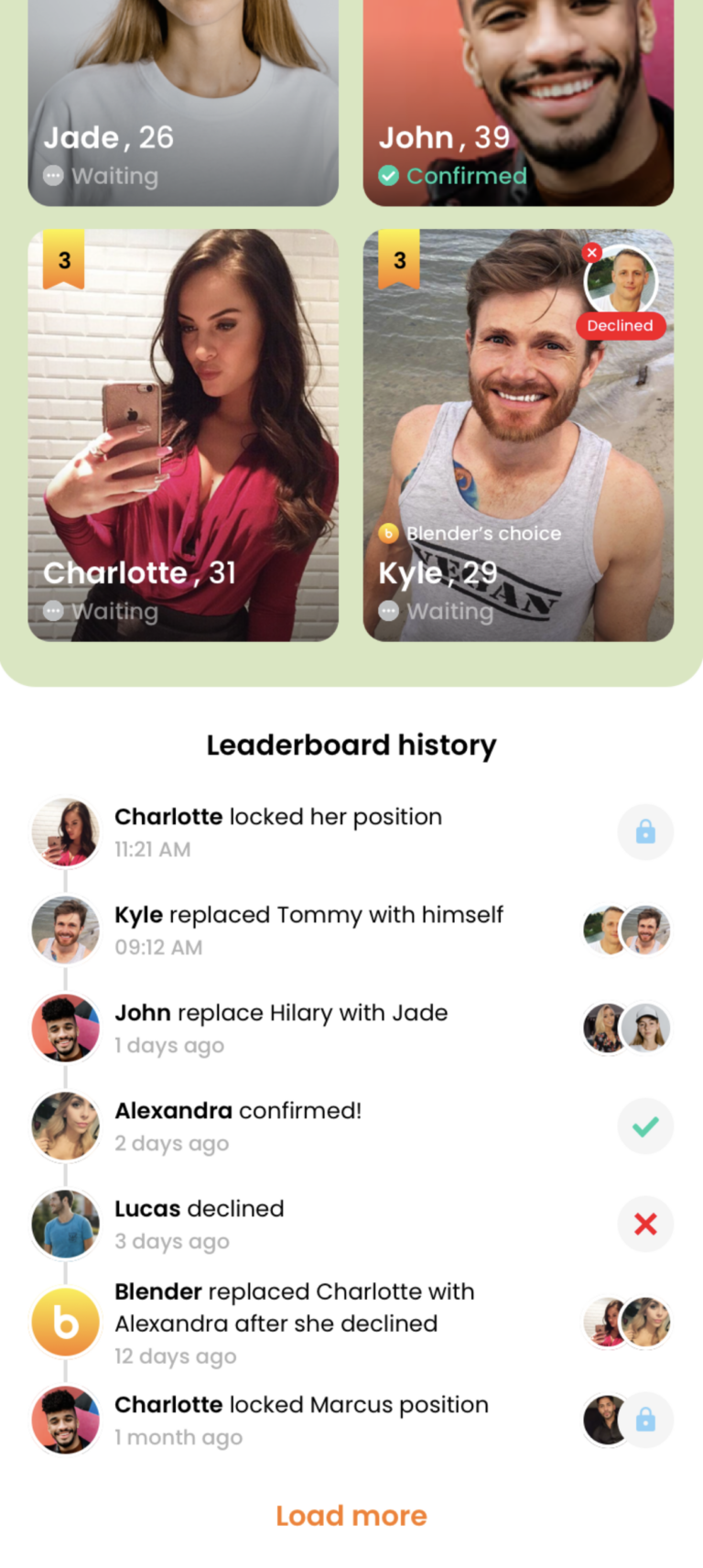
On each winners’ card you will find some important information such as “has confirmed,” “waiting to respond,” “has declined and has been replaced by someone.”
At the bottom of the screen you will find the leaderboard history with everything that happened or is happening for that event id: who secured attendance with the Lock function, who replaced who, and so on.
Café
Anyone can choose the café by clicking on the café icon. The person who chooses the café should then take care of the reservation. The choice of the café should be shared in the chat room and can still always be overridden during countdown confirmation time.
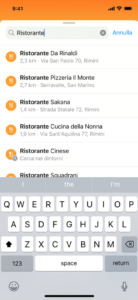
Couple Chat
Click on the chat icon to access the couple chat. You can find all group chats and your match chats in the chat section of Blender.
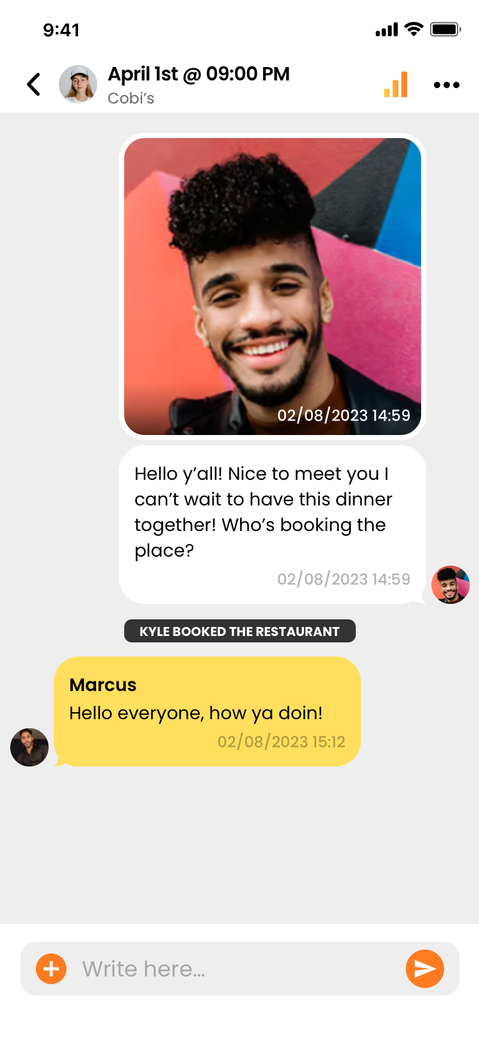
GOOOOOOO
Now it is time to go.
Take your car, your bike, your bicycle, the bus, the subway, walk…no matter how but just go and have the greatest fun of your life !

More Winning Couples
Winning couples consisting of one women and one men can be a minimum of three, a maximum of nine couples. Position 1 the first couple, position 2 the second couple, position 3 the third couple, position 4 fourth couple and so on.
Under 100 participants the couples will be three, from 101 to 150 will be six, from 150 onward will be nine.
Each couple will have its own private winning couple leaderboard.
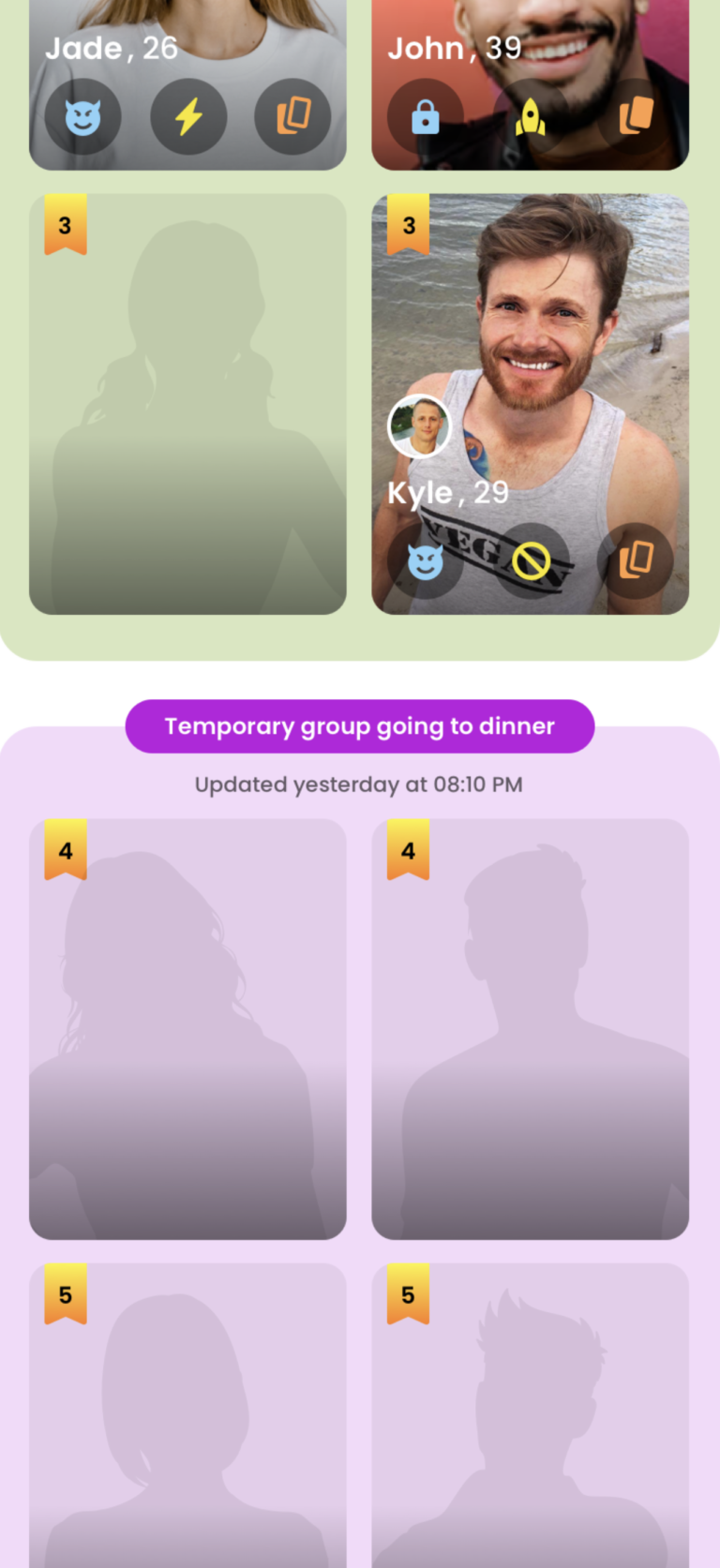
Offered by blender
Beyond 200 attendees at a Coffee event the coffee will be offered by Blender who will choose and make a reservation at one of the area’s trendiest café by paying the bill in advance. When this happens you will find a sticker that says “offered by blender.”
Here’s a good reason to invite as many people as possible. Be careful, however, not to create fake accounts or bots because as soon as the system recognizes them it will delete them and also delete the account that created them.